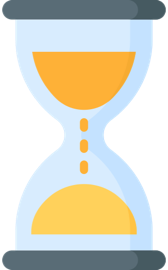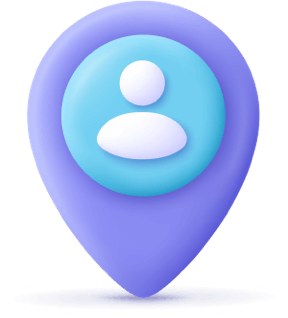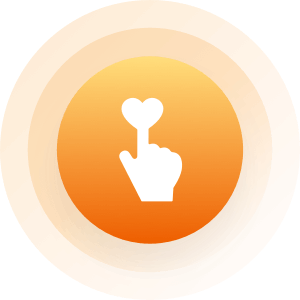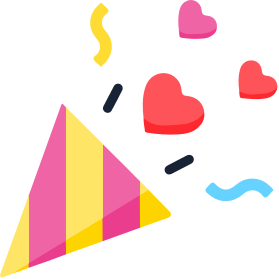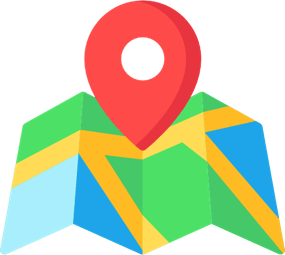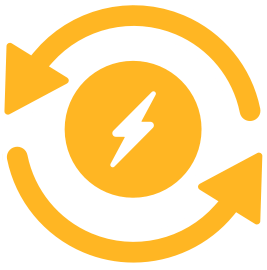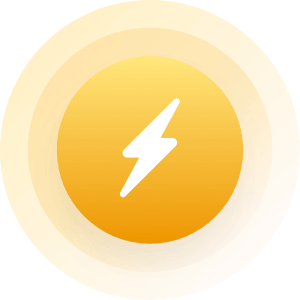| Topic: uploading photos | |
|---|---|
|
I need help uploading photos
|
|
|
|
|
|
Here are the instructions~~ Picture Size: Mark's quote on picture file size: "When it comes to uploading images to a Mingle2 account, the actual file size is almost unlimited. The number of pixels in the image, however, is limited to 10 million. In other words, the product of width*length must not exceed 10000000. Pictures should be in .gif, .jpg, or .bmp format." How do I upload from an IPhone or IPad? "I-phone/I-pad users should now see a specific set of instructions, on the edit photo page. Below are the steps for uploading from an i-phone. Click the edit photo button on your account page. on the right side of the page, you should see an address, inside a box. That is a clickable link. the menu should appear like this... pbsfai010wzuasya@m.mingle2.com 1. Click on the address above, and copy it. (not on this post, on your Mingle2 photo page) 2. Open the photo app on your device. 3. Select the photo you want to upload. 4. Tap the screen to bring up the on screen controls. 5. Tap the "send" icon at the far left of the on screen controls. 6. Select the "Email Photo" button. 7. Tap the "To:" textbox at the top to paste the email address you copied earlier. 8. Tap the "Send" button. These instructions are only for the I-phone/I-pad users. Other mobile device users should be able to upload normally." ... (From mobile device) http://m.mingle2.com Otherwise: http://mingle2.com/user/edit_photos Hope this helps... Site Mod Kristi |
|
|
|
|